8 Hidden Facebook Features You're NOT Using (but Should!)
1. Interest Lists
Interest Lists is a Facebook feature that was introduced about 3 years ago. At the time, it completely changed how many of us used Facebook.If you're a long time Twitter user, you know all about lists and how they help you see what you really want to see on Twitter -- which is very crowded.
Interest Lists on Facebook does basically the same thing.
They are pretty simple to create too.
Just go here https://www.facebook.com/addlist and click "Create List"
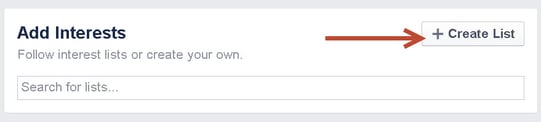
Once you do this, you can then begin adding Pages and Friends to your list.
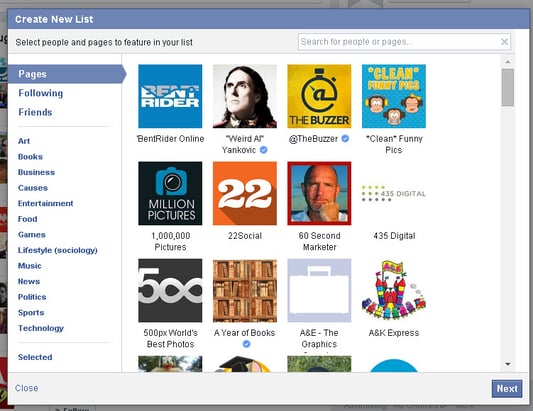
The great thing I love about Interest Lists is it lets you organize what you see on Facebook so you don't get distracted by all the noise rushing across your News Feed.
Sure, it's great to see your old high school classmate and learn that his kid is now graduated from 1st grade, but it's been 25 years and you haven't seen that person. Stalking people on Facebook is not leading to more money in your pocket!
Using these lists, I choose to follow the pages I love and want to engage with.
My favorite one I created is called "Social Media Resources," and it now has over 10k followers!
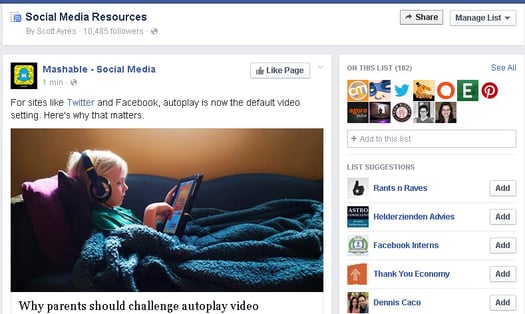
Once you create an Interest List, you can find it on the left sidebar on the Facebook home page. Easily click on it to view what's been posted.
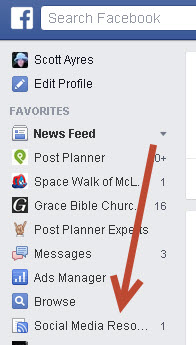
2. Send and Receive Money
Next time your brother's car breaks down, and he needs cash to pay for car repairs -- instead of dealing with Western Union, you can send money right inside Facebook!You do this via Facebook Messenger -- via desktop or mobile apps.
You'll need to have a debit card added to your account so keep that in mind -- I can't add my debit card since it's backed by Discover.
3. Facebook Moments
Ever go to a party or event and either forget your phone (camera) or the battery runs dead?Happens to me all the time!
What sucks is you don't get any photos from the event. You're left with only the memories.
Or maybe you're with a group and all 10 of you ask the poor person left out of the shot to take a picture with their phone. Yuck.
With Facebook Moments, users can privately sync photos so no one is left out!
4. Facebook Video Calls
Facebook now allows you to make FREE video calls via the Messenger mobile app or on your desktop!You don't need clunky programs like Skype anymore!
To start a video call:
- Open a chat window with a friend
- Click
 in the top right corner
in the top right corner
If your friend isn't currently able to receive a video call the  will be grayed out, and you'll see a message that says, "[Name] is currently unavailable for video calling."
will be grayed out, and you'll see a message that says, "[Name] is currently unavailable for video calling."
Here's how it looks on mobile devices. will be grayed out, and you'll see a message that says, "[Name] is currently unavailable for video calling."
will be grayed out, and you'll see a message that says, "[Name] is currently unavailable for video calling."5. See First
One of the worst things that happens on Facebook is missing an important post by a friend, family member, or business page.Ever run into someone you know and they ask, "Did you see my Facebook post?" and you have to say "Nope"...
Well now you can avoid those awkward moments by using the "See First" feature on Facebook.
What this feature does is allow you to designate what people and pages you want to see at the top of the News Feed any time you log in -- on mobile or desktop.
I love this. Now I can put important people at the top of my feed and never miss a post!
6. Save Feature
We're all super busy. Sometimes when you're on Facebook, you don't have time to read an article or watch a video that a friend or Page shares.But in the past, you'd have to do it right then or you'd probably miss it since the News Feed moves so fast.
Facebook has solved this dilemna by introducing the "Save" feature on both desktop and mobile devices.
I love this feature. I use it to keep articles and videos to view at a later time -- the key is remembering you saved them!
7. Spy on Your Competition
Running a business on Facebook can be tough -- keeping up with what your competitors are doing on Facebook is even tougher!Is your competition's page growing or dying? What types of posts are working for them?
You're busy running your business and don't have time to sit on Facebook all day trolling their pages.
So Facebook introduced a feature called "Pages to Watch." It allows you to watch what other pages are doing on Facebook in order to compare their results to yours.
You find it by going to your Page and clicking "Insights" -- then scroll down below your posts.
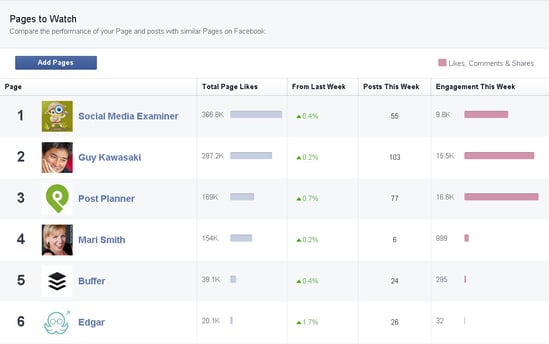
It's a pretty cool way to spy on your competition.
8. Saved Replies on Messages for Pages
A huge struggle for small business owners is not having easy-to-use tools to reply to cusotmers or people having problems with your product or service.Facebook Messages on your business Page is an easy way to let people contact you, close sales or even offer support -- especially when you're small and don't have the money for outside apps or sites to make this easier.
But often times you get the same message over and over again, right?
It's a huge pain to constantly have to type out the same paragraph to the same question -- it would be an easier and better use of everyone's time if you could have a saved message to send that out like you might via tools like Zendesk or Intercom.
Facebook has solved this pain for you!
Now you can have saved replies on your page and quickly add them to a message when you're asked the same question over and over.
To create a saved reply:
- Click Messages at the top of your Page.
- Click any message.
- Click Manage Replies. (Note: You may need to click
 in the bottom left to expand the saved replies window)
in the bottom left to expand the saved replies window) - Click Create Reply.
- Enter a reply title, then enter your message. You can also add personalization or an image to the reply.
- Click Save Reply.
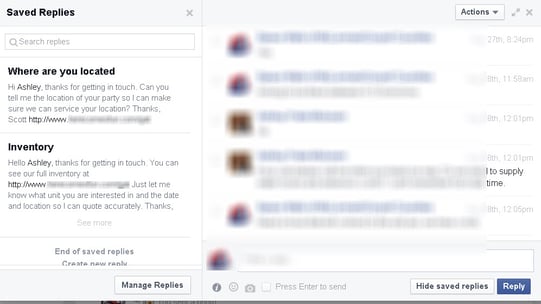
To use a saved reply in a message from your Page:
- Click Messages at the top of your Page
- Click the message you want to reply to
- Click a saved reply to use it in your message (Note: You may need to click
 in the bottom left to expand the saved replies window)
in the bottom left to expand the saved replies window) - Edit your message, then click Reply
Any Other Hidden Facebook Features?
These 8 hidden Facebook features are by no means the only features that get overlooked. Hopefully these are ones that help you use Facebook better as a user and a business owner.Do you know of any hidden Facebook features you can share with us?
Leave them in the comments -- I'd love to check them out. Thanks.

